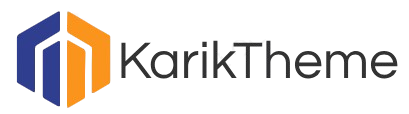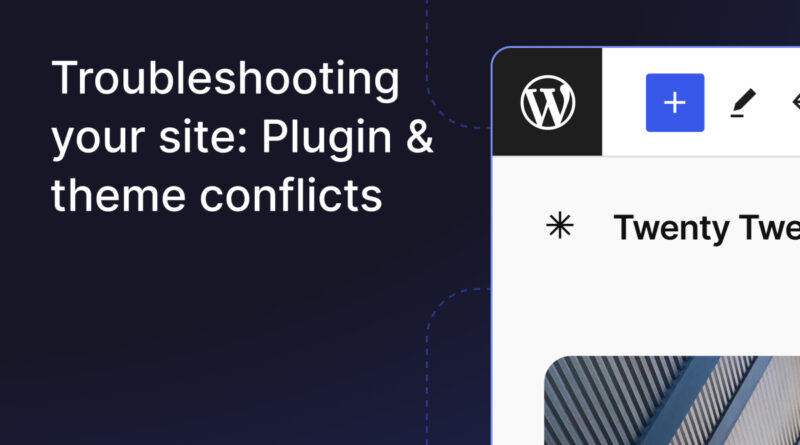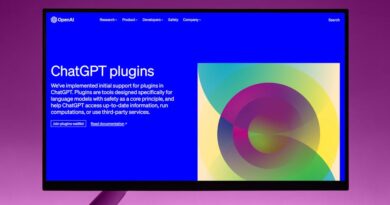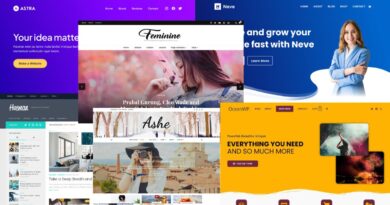Tips for Troubleshooting Theme Issues
Have you ever encountered a frustrating theme issue on your website that just won’t seem to go away? Whether you’re a seasoned web developer or a novice blogger, dealing with theme problems is a common challenge that can derail your online presence. From broken layouts to missing images, these issues can significantly impact the functionality and aesthetics of your website. In this comprehensive guide, we’ll explore the most effective tips for troubleshooting theme issues, helping you navigate through these obstacles with ease.
The Importance of Themes
Themes play a crucial role in determining the overall look and feel of your website. Whether you’re using a pre-designed theme or creating a custom one, the theme dictates the layout, color scheme, fonts, and other visual elements that define your site’s identity. However, with the vast array of themes available in the market, compatibility issues, bugs, and conflicts can arise, causing headaches for website owners and developers alike.
So, how can you effectively troubleshoot theme issues and ensure your website runs smoothly? Let’s dive into some expert tips and strategies to help you tackle these challenges head-on.
1. Perform a Theme Check
Before delving into complex troubleshooting procedures, start by conducting a thorough check of your theme files. Verify that all the necessary files are present and properly structured. Look for any missing or corrupted files that may be causing the issue. Additionally, review the theme’s documentation to ensure you’re following the recommended setup instructions.
One common mistake that users make is modifying core theme files directly. This practice can lead to issues when updating the theme or cause conflicts with other plugins. Instead, consider creating a child theme to make customizations without affecting the original theme files.
2. Update Your Theme and Plugins
Outdated themes and plugins are a common culprit behind theme-related issues. Developers frequently release updates to address bugs, security vulnerabilities, and compatibility issues. Ensure that both your theme and plugins are up to date to avoid potential conflicts and errors.
Before updating, it’s essential to create a backup of your website to prevent data loss in case something goes wrong during the update process. Many content management systems, such as WordPress, offer built-in tools for creating backups or you can use third-party backup solutions for added security.
3. Check for Plugin Conflicts
Plugins can significantly enhance the functionality of your website, but they can also introduce conflicts that affect your theme’s performance. If you’re experiencing theme issues, consider deactivating all plugins and then reactivating them one by one to identify the culprit.
Pay close attention to any changes in your website’s behavior after activating a specific plugin. If the issue occurs only after activating a particular plugin, it’s likely that plugin is causing the conflict. In such cases, you may need to find an alternative plugin or reach out to the plugin developer for support.
4. Inspect CSS and JavaScript
Cascading Style Sheets (CSS) and JavaScript are essential components of a website’s design and functionality. Errors in the CSS code or conflicts in JavaScript scripts can lead to layout issues, broken functionality, or other display problems.
Use developer tools in your browser to inspect the CSS and JavaScript files of your theme. Look for any syntax errors, missing semicolons, or conflicting rules that may be causing the issue. Tools like Chrome DevTools or Firebug can help you identify and fix these errors effectively.
5. Clear Your Cache
Caching plugins and browser caching can sometimes result in outdated or incomplete content being displayed on your website. If you’ve made recent changes to your theme or content that aren’t reflecting correctly, try clearing your cache to see if that resolves the issue.
Most caching plugins offer options to clear the cache directly from your WordPress dashboard. Additionally, you can clear your browser cache by pressing Ctrl + F5 (Windows) or Cmd + Shift + R (Mac) to force a hard refresh of the page.
6. Reach Out for Support
If you’ve exhausted all troubleshooting options and still can’t resolve the theme issue, don’t hesitate to seek help from the theme developer or a professional web developer. Theme developers often provide support forums, documentation, or direct customer support to assist users with technical issues.
When reaching out for support, be prepared to provide detailed information about the problem, steps to reproduce the issue, and any error messages you may have encountered. Clear communication with the support team can help expedite the troubleshooting process and lead to a quicker resolution.
7. Test on Different Devices and Browsers
Theme issues may not always be apparent on every device or browser. Variations in screen sizes, resolutions, and browser settings can impact how your website is displayed. To ensure a consistent user experience, test your website on different devices and browsers to identify any compatibility issues.
Tools like BrowserStack or Responsinator can help you simulate your website on various devices and browsers, allowing you to pinpoint any layout discrepancies or functionality issues. Addressing these compatibility issues proactively can enhance the usability of your website across different platforms.
Expert Opinions
According to web development experts, troubleshooting theme issues requires a systematic and patient approach. “Understanding the underlying structure of your theme and the technologies involved is crucial for effective troubleshooting,” says Sarah Smith, a seasoned web developer.
Smith recommends keeping a detailed log of changes, updates, and modifications made to your theme to track potential causes of issues. “By maintaining a record of your theme’s evolution, you can easily pinpoint when and where the problem occurred, making it easier to troubleshoot and resolve,” she adds.
Common Misconceptions
One common misconception among website owners is that theme issues are solely caused by the theme itself. In reality, conflicts with plugins, server settings, or customization errors can also contribute to theme-related problems. It’s essential to consider all possible factors when troubleshooting theme issues to ensure a comprehensive solution.
Conclusion
To wrap things up, troubleshooting theme issues is a critical aspect of maintaining a healthy and functional website. By following the tips outlined in this guide, you can effectively diagnose and resolve theme-related problems, ensuring a seamless user experience for your visitors. Remember to stay organized, patient, and meticulous in your approach to troubleshooting, and don’t hesitate to seek professional help when needed. With the right strategies and tools at your disposal, you can overcome theme issues and elevate your website to new heights of excellence.
Now, armed with these expert tips, go forth and conquer those theme issues with confidence!