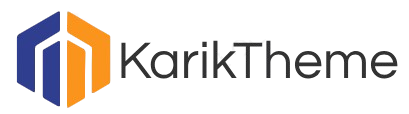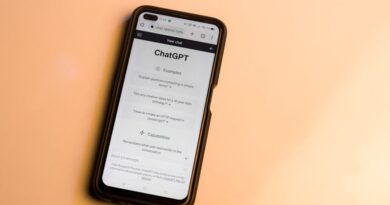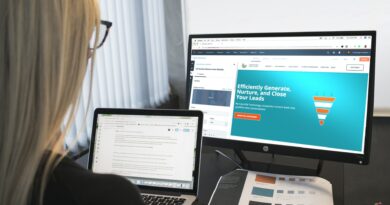How to Back Up Your Theme Customizations
Welcome to a world where themes play a vital role in shaping the look and feel of our websites. Whether youre a seasoned web developer or a beginner in the world of web design, you understand the importance of customizing your theme to make your website stand out. But what happens when disaster strikes, and you lose all your hard work due to a technical glitch or an unexpected update? This is where backing up your theme customizations becomes crucial.
In this comprehensive guide, we will delve into the importance of backing up your theme customizations, explore various methods to safeguard your hard work, and provide you with the knowledge you need to ensure that your website remains intact even in the face of adversity. So, lets dive in and learn how to protect your theme customizations effectively.
The Importance of Backing Up Your Theme Customizations

Imagine spending hours tweaking and fine-tuning your websites theme to perfection. Every color, font, and layout choice meticulously made to reflect your brands identity. Now, picture losing all that hard work in an instant. The thought is enough to send shivers down any web designers spine.
Backing up your theme customizations is like having an insurance policy for your website. It ensures that you have a copy of all your design changes, making it easy to restore your website to its former glory if something goes wrong. Whether its a theme update gone awry, a plugin conflict, or a server crash, having a backup handy can save you from a lot of headaches.
Moreover, backing up your theme customizations provides you with the freedom to experiment and make changes without the fear of losing your work. It gives you the confidence to push the boundaries of design and creativity, knowing that you can always revert to a previous version if needed.
Now that we understand the importance of backing up your theme customizations, lets explore some effective methods to safeguard your hard work.
Manual Backup

One of the most straightforward methods to back up your theme customizations is through manual backup. This method involves manually copying and saving your theme files and settings to an external storage device or cloud storage service. While it may seem time-consuming, manual backup gives you complete control over what gets backed up and when.
To manually back up your theme customizations, follow these steps:
- Access your websites files via FTP or your hosting providers file manager.
- Locate the folder containing your theme files (usually found in wp-content/themes/your-theme-name).
- Copy the entire theme folder to your computer or external storage device.
- Export any theme settings or customizations through the theme options panel or the WordPress Customizer.
- Save a copy of your exported settings in a secure location.
By following these steps, you can create a manual backup of your theme customizations that can be easily restored in case of any issues.
Automated Backup Plugins
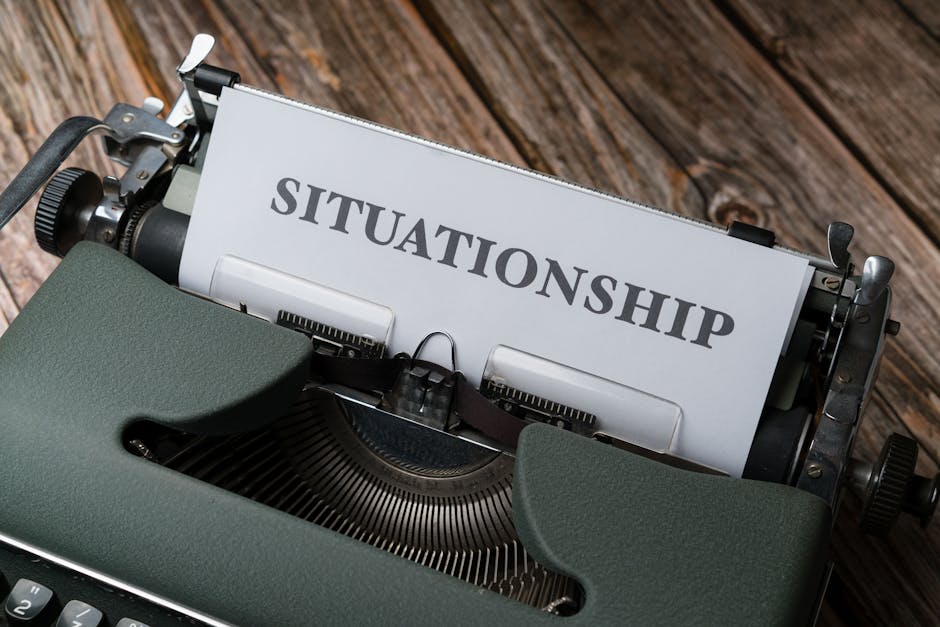
If the idea of manually backing up your theme customizations sounds daunting, youre in luck. Thanks to automated backup plugins, you can streamline the backup process and ensure that your website is regularly backed up without any manual intervention.
There are several backup plugins available for WordPress that can help you automate the backup process. Some popular options include UpdraftPlus, BackWPup, and VaultPress. These plugins allow you to schedule regular backups of your theme files, database, and settings, ensuring that you always have a recent copy of your website ready to be restored.
To set up automated backups using a plugin, follow these steps:
- Choose a backup plugin that suits your needs and install it on your WordPress website.
- Configure the plugin settings to schedule regular backups of your theme files and database.
- Set up remote storage options such as Dropbox, Google Drive, or FTP to store your backups securely.
- Monitor the backup process to ensure that backups are running smoothly and are successfully stored in your chosen location.
With automated backup plugins, you can rest easy knowing that your theme customizations are being backed up regularly without any manual effort on your part.
Cloud-Based Backup Solutions

Another effective method to back up your theme customizations is through cloud-based backup solutions. These services offer a convenient and secure way to store your website backups off-site, reducing the risk of data loss due to server issues or hardware failures.
Popular cloud-based backup solutions such as Dropbox, Google Drive, and Amazon S3 provide seamless integration with WordPress backup plugins, allowing you to store your backups directly in the cloud. By leveraging these services, you can access your backups from anywhere, ensuring that your theme customizations are safe and easily retrievable.
To set up cloud-based backups for your website, follow these steps:
- Create an account with a cloud storage provider such as Dropbox, Google Drive, or Amazon S3.
- Configure your backup plugin to send your backups directly to your chosen cloud storage service.
- Monitor the backup process to ensure that your backups are successfully stored in the cloud.
- Regularly check your cloud storage account to verify that your backups are up to date and accessible.
By using cloud-based backup solutions, you can add an extra layer of security to your theme customizations and ensure that your website is protected in the event of a disaster.
Version Control Systems
For developers and advanced users looking for a more robust backup solution, version control systems offer a powerful way to track changes to your theme customizations and collaborate with team members effectively.
Version control systems such as Git and SVN allow you to track changes to your theme files, revert to previous versions, and merge changes made by multiple contributors seamlessly. By using version control, you can maintain a detailed history of your theme customizations, making it easy to identify and undo any unwanted changes.
To set up version control for your theme customizations, follow these steps:
- Install a version control system such as Git or SVN on your local development environment.
- Create a repository for your theme files and commit your initial changes to the repository.
- Make changes to your theme files and commit them to the repository after each modification.
- Collaborate with team members by sharing the repository and merging changes using branching and pull requests.
By using version control systems, you can ensure that your theme customizations are tracked, organized, and easily recoverable, making it an ideal solution for developers working on complex projects.
Regular Maintenance and Testing
Backing up your theme customizations is only half the battle. To ensure that your backups are reliable and up to date, its essential to perform regular maintenance and testing of your backup systems.
Regularly review your backup schedules to ensure that backups are running as intended and that new changes to your theme files are being captured. Test your backups by restoring them to a staging environment and verifying that all your customizations are intact and functioning correctly.
By maintaining a proactive approach to backup management, you can detect any issues early on and address them before they become a significant problem. Regular testing also gives you the peace of mind knowing that your theme customizations can be restored quickly and efficiently when needed.
Common Misconceptions About Backing Up Theme Customizations
Despite the importance of backing up your theme customizations, there are several misconceptions that often lead to oversight or neglect of this critical task. Lets debunk some common myths surrounding theme backups:
- Myth: Im using a premium theme, so it doesnt need to be backed up.
Reality: Regardless of whether youre using a free or premium theme, backing up your customizations is essential to protect your investment and hard work. - Myth: My hosting provider takes care of backups, so I dont need to worry about it.
Reality: While some hosting providers offer backup services, its important to have an independent backup system in place to ensure redundancy and data security. - Myth: Backing up my theme customizations is too complicated and time-consuming.
Reality: With automated backup plugins and cloud-based solutions, backing up your theme customizations has never been easier. The time invested in setting up backups is minimal compared to the potential loss of data.
Conclusion
To wrap things up, backing up your theme customizations is a crucial aspect of maintaining a secure and reliable website. By implementing a robust backup strategy, you can safeguard your hard work, experiment with new design ideas, and ensure that your website remains resilient in the face of unexpected challenges.
Whether you choose to manually back up your theme files, leverage automated backup plugins, utilize cloud-based solutions, or implement version control systems, the key is to prioritize consistency and thoroughness in your backup efforts. Remember, the time and effort you invest in backing up your theme customizations today can save you from a potential headache tomorrow.
So, take the necessary steps to protect your theme customizations, and rest assured knowing that your website is in safe hands.