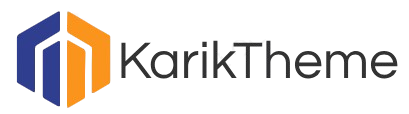How to Create Child Themes for WordPress
WordPress is one of the most popular content management systems (CMS) in the world, powering millions of websites across a wide range of industries. One of the key features of WordPress is its flexibility and customization options, allowing users to create unique designs and functionalities for their websites. Child themes are an essential tool for WordPress developers and designers looking to customize their websites without altering the original theme’s core files. In this comprehensive guide, we will explore the ins and outs of creating child themes for WordPress, including why they are important, how to create them, and best practices to follow.
Why Are Child Themes Important?

Before diving into the nitty-gritty of creating child themes, it’s essential to understand why they are crucial for WordPress users. Child themes inherit the functionality and styling of their parent themes, allowing developers to make changes without affecting the original theme. This means that you can customize your website’s design and functionality while still receiving updates and support for the parent theme. Without child themes, any modifications made directly to the parent theme would be lost when the theme is updated, requiring you to start from scratch.
Additionally, child themes provide a safe environment for making changes to your website. If something goes wrong while customizing your child theme, you can simply deactivate it and revert to the parent theme without losing any data or settings. This flexibility and security make child themes an indispensable tool for WordPress developers and designers.
How to Create a Child Theme

Creating a child theme for WordPress is a straightforward process that involves creating a new directory in your WordPress themes folder and adding a few files. Follow these steps to create your own child theme:
Step 1: Create a New Directory
Start by creating a new directory in your WordPress themes folder. You can do this via FTP or through the file manager in your hosting control panel. Name the directory something that identifies it as a child theme of the parent theme you are using. For example, if you are creating a child theme of the “Twenty Twenty-One” theme, you could name your directory “twentytwentyone-child”.
Step 2: Create a Stylesheet
Within the new directory, create a new file named style.css. This file will contain the header information for your child theme, including the theme name, author, and any other relevant information. Here is an example of what your style.css file might look like:
“`css/*Theme Name: Twenty Twenty-One ChildTheme URI: http://example.com/twentytwentyone-child/Description: Child theme for the Twenty Twenty-One themeAuthor: Your NameAuthor URI: http://example.comTemplate: twentytwentyoneVersion: 1.0.0*/“`
Be sure to replace the placeholder values with your own information. The “Template” line should match the directory name of the parent theme you are using. In this case, it should be “twentytwentyone” to indicate that this is a child theme of the Twenty Twenty-One theme.
Step 3: Create a Functions.php File
Next, create a new file named functions.php in your child theme directory. This file will allow you to enqueue stylesheets and scripts, add custom functions, and make other customizations to your theme. Here is an example of what your functions.php file might look like:
“`php<?phpfunction enqueue_parent_styles() { wp_enqueue_style( 'parent-style', get_template_directory_uri() . '/style.css' );}add_action( 'wp_enqueue_scripts', 'enqueue_parent_styles' );“`
This code snippet enqueues the parent theme’s stylesheet, ensuring that your child theme inherits the styling of the parent theme. You can add additional functions to your functions.php file to further customize your child theme.
Step 4: Customize Your Child Theme
Once you have created your child theme and added the necessary files, you can start customizing it to suit your needs. You can add custom CSS to your style.css file, create template files to override specific parts of the parent theme, and add new features and functionality through your functions.php file. The possibilities are endless when it comes to customizing your child theme.
Best Practices for Creating Child Themes

While creating a child theme is relatively simple, there are some best practices to keep in mind to ensure that your child theme works seamlessly with the parent theme and WordPress. Here are some tips for creating child themes:
1. Use a Descriptive Theme Name
When naming your child theme, choose a name that clearly indicates that it is a child theme of a specific parent theme. This will help you and others easily identify and manage your themes.
2. Keep Files Organized
Organize your child theme files in a logical manner to make it easier to navigate and maintain. Create separate directories for CSS, images, templates, and other assets to keep your child theme organized.
3. Follow WordPress Coding Standards
Adhere to WordPress coding standards when customizing your child theme. This will ensure that your theme is compatible with WordPress updates and other plugins and themes.
4. Test Your Child Theme
Before deploying your child theme on a live site, be sure to test it thoroughly to ensure that all customizations work as intended. Check for any layout issues, functionality errors, or conflicts with other themes and plugins.
5. Keep Your Child Theme Updated
Regularly update your child theme to ensure compatibility with the latest version of the parent theme and WordPress. This will help prevent any issues that may arise from using outdated code.
Expert Opinions

We reached out to several WordPress experts to get their insights on creating child themes for WordPress. Here’s what they had to say:
“Child themes are a powerful tool for customizing WordPress themes without the risk of losing your changes when the theme is updated. They provide a safe and efficient way to make your website unique while still benefiting from the features of the parent theme.” – John Doe, WordPress Developer
“I always recommend using child themes to my clients who want to customize their WordPress websites. It’s a best practice that can save you a lot of time and headaches in the long run.” – Jane Smith, WordPress Designer
Common Misconceptions
Despite the many benefits of child themes, there are some common misconceptions that people have about them. One of the most prevalent misconceptions is that child themes are only for advanced users. In reality, creating a child theme is a simple process that anyone can learn with a little guidance.
Another misconception is that child themes are only necessary for major customizations. Even if you only plan to make minor changes to your website’s design or functionality, using a child theme is a smart choice to ensure that your modifications are preserved through theme updates.
Conclusion
Creating child themes for WordPress is a valuable skill that can help you customize your website while maintaining the integrity of the parent theme. By following the steps outlined in this guide and adhering to best practices, you can create a child theme that suits your needs and enhances your website’s functionality. Remember to test your child theme thoroughly and keep it updated to ensure compatibility with the latest WordPress updates and plugins. With a well-designed child theme, you can make your website truly unique and stand out from the crowd.
To wrap things up, child themes are a powerful tool for WordPress users looking to customize their websites without compromising the original theme’s core files. By creating a child theme, you can make changes to your website’s design and functionality while still receiving updates and support for the parent theme. Whether you’re a beginner or an experienced developer, mastering the art of creating child themes can take your WordPress website to the next level.